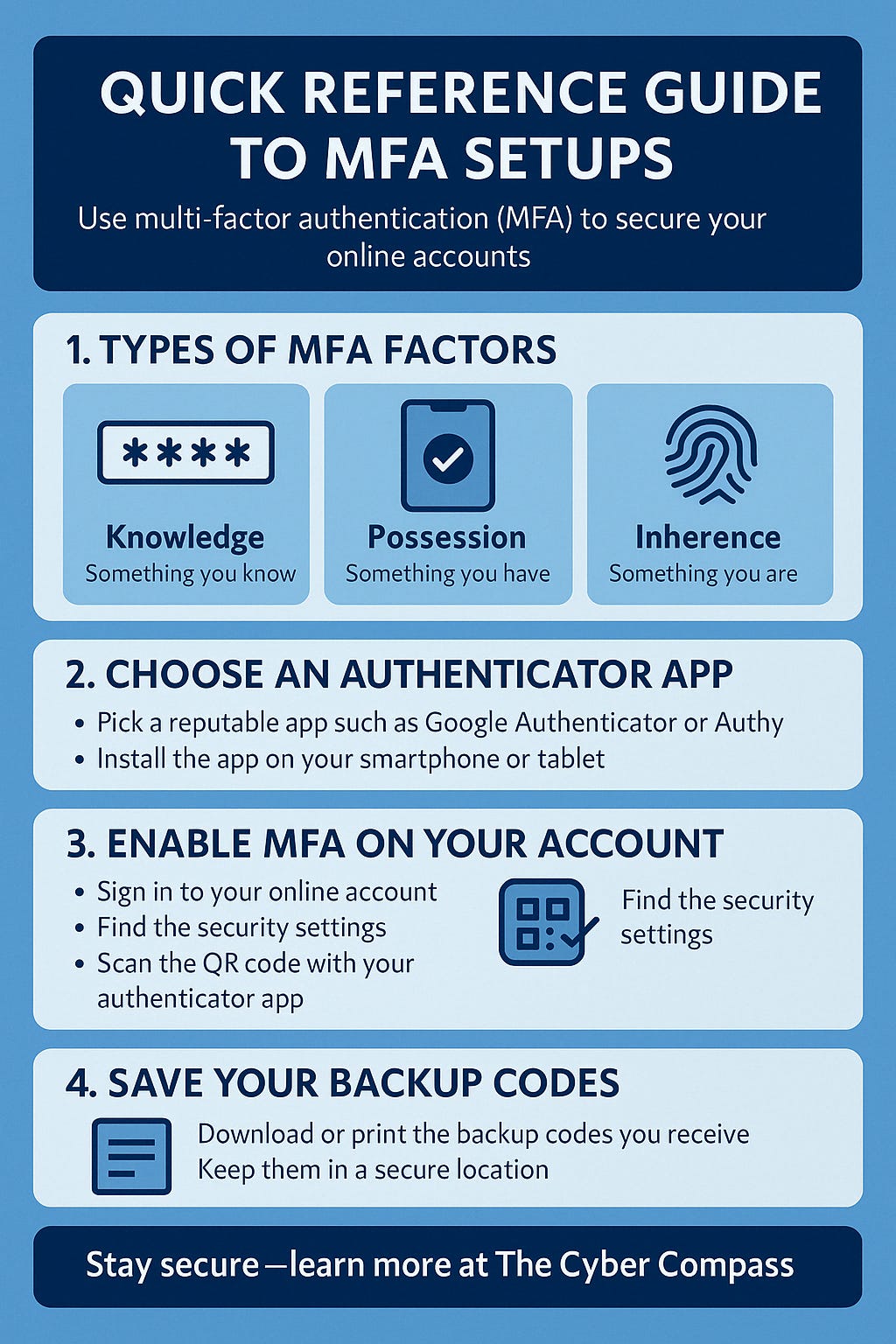🔐 Cyber Security 102: Mastering Two-Factor Authentication (2FA)
What is Two-factor Authentication? How do you implement it and why should you use it?
Most of us use the internet daily: checking emails, shopping online, managing bank accounts. That’s why securing your accounts is more than optional—it’s essential.
One of the simplest, most effective tools to protect yourself is: Multi-Factor Authentication (MFA).
In this guide, you'll learn what MFA is, how it works, and how to enable it on Google and Microsoft accounts—no tech degree required.
🔍 What Is Multi-Factor Authentication?
Think of your online accounts as treasure chests. Your password is the key—but what if someone steals it?
MFA adds a second lock. It requires two or more pieces of information to access your account:
🔑 Something you know – Your password
📱 Something you have – A code sent to your phone or generated by an app
🧬 Something you are – Biometrics (like your fingerprint or face ID)
🔐 How Does MFA Work?
Let’s say you’re logging into your email:
You enter your password
A unique code is sent to your phone
You input the code, and only then get access
Even if someone steals your password, they can’t log in without that second factor.
⚠️ Important: If you receive a login approval request you didn’t initiate—do not approve it. That’s likely a hacker trying to sneak in.
📱 Setting Up MFA: Google Authenticator
Want to secure your Gmail, Google Drive, or YouTube account? Follow these steps:
Download Google Authenticator from the App Store or Google Play
Visit myaccount.google.com and go to the Security section
Find 2-Step Verification and click Get Started
Add your phone number to receive a text code
Choose Google Authenticator as your second verification method
Scan the QR code shown on your screen with the app
Next time you log in, enter your password plus the code from the app
💼 Setting Up MFA: Microsoft Authenticator
For Outlook, Xbox, OneDrive, and Microsoft logins:
Download Microsoft Authenticator from your app store
Visit account.microsoft.com and sign in
Click Security → Advanced Security Options
Select Set up two-step verification
Follow the prompts and scan the QR code using the Microsoft Authenticator app
Log in using your password + the code from the app
🛡️ Why Should You Use MFA?
🧠 Because passwords can be guessed, leaked, or reused
🔒 MFA makes account access significantly harder for attackers
📊 Studies show MFA can prevent 99% of automated attacks (Source: Microsoft)
Using two locks instead of one gives your accounts the protection they deserve.
✅ Final Thoughts & Bonus Tip
Setting up MFA takes 5 minutes—and it can save your digital life.
Don’t stop at email and Microsoft. 🔎 For other platforms like Facebook, Instagram, or banking apps, visit their Help Center and enable 2FA under security settings.
🔧 TL;DR: Secure Your Accounts Now
✅ Set up MFA on your Google and Microsoft accounts
✅ Use a trusted app like Google Authenticator or Microsoft Authenticator
✅ Educate others in your circle—it only takes one mistake
✅ If in doubt, verify login requests manually
📥 Want More No-Nonsense Security Advice?
The Compass Brief is our newsletter for real people navigating a risky digital world.
⚠️ Scam alerts
✅ Quick actions
🔍 Tools you can trust—explained clearly
✒️ Until next time,
Heather Roache
Founder of The Cyber Compass
Protecting people, not just passwords.